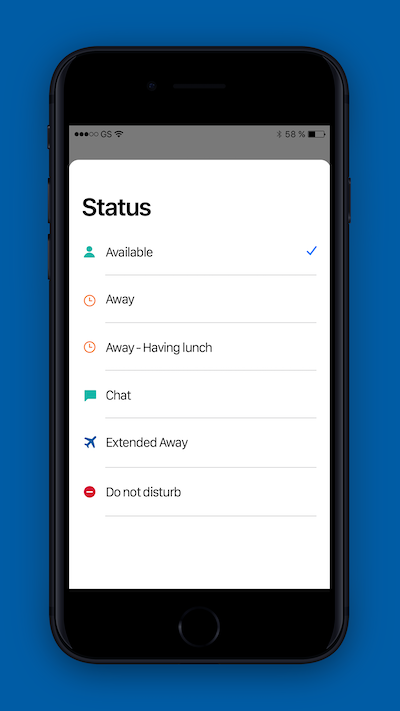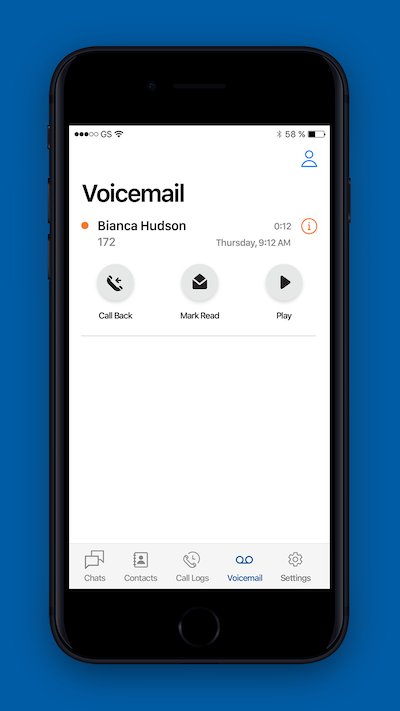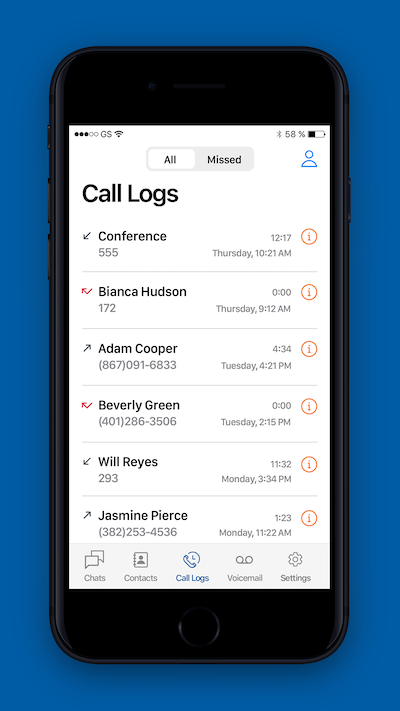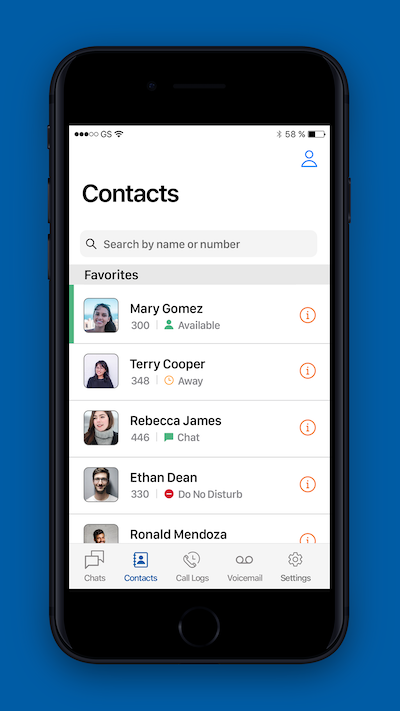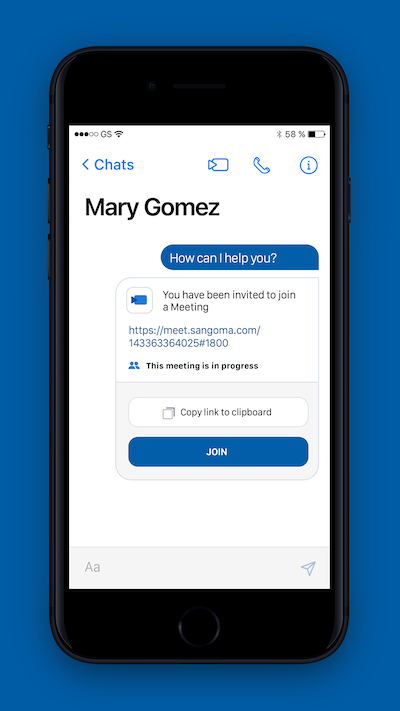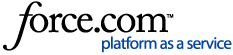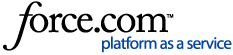This article discusses Sangoma Chat for iOS and Android (formerly named Switchvox Chat). Chat is also available using the Desktop Softphone client for Windows and macOS, for details see How do I Use Chat in the Desktop Softphone App?
Sangoma Chat is available for iOS in the App Store, and Android in the Google Play store.
For requirements, see Using the Switchvox Apps. If you are unsure if your Switchvox meets these requirements, please contact your Switchvox administrator.
Once you have the app on your mobile device, open the app and enter
- The fully qualified domain name (meaning the hostname, not the numeric IP address) of your Switchvox
- Your extension number (or your username)
- Your password (not the numeric PIN for your voicemail)
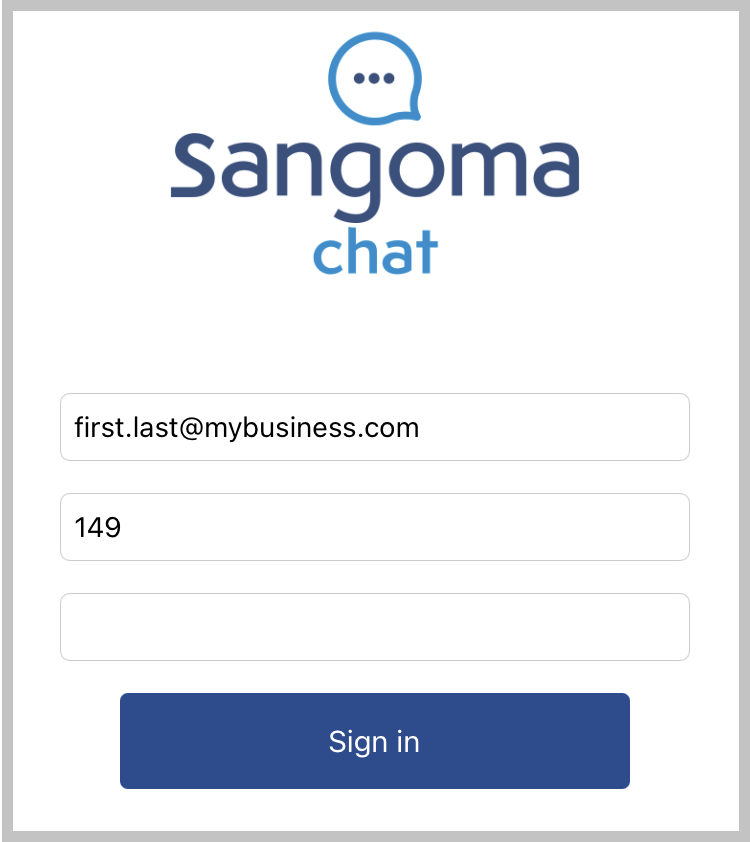
Once you are logged in, you can
- Exchange text messages with your Switchvox coworkers, and SMS messages with external phone numbers. This is the same Chat feature that's in the Switchvox Desktop Softphone, and you can use the clients interchangeably.
- Place calls to your contacts using the Sangoma Talk Mobile app
- Create and join video conferences using the Sangoma Meet app
- Change your Switchvox Status and listen to your Voicemail messages, plus see your Switchvox Call Log and Favorite contacts.